Best Practises
Here are some tips to ensure a positive experience for you and your participants whilst using Veedo!
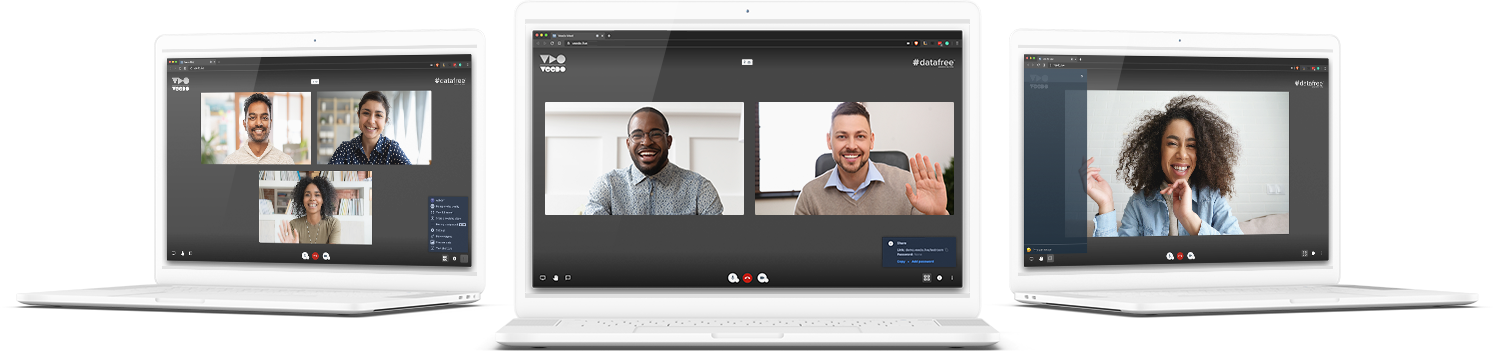
Setting up a meeting
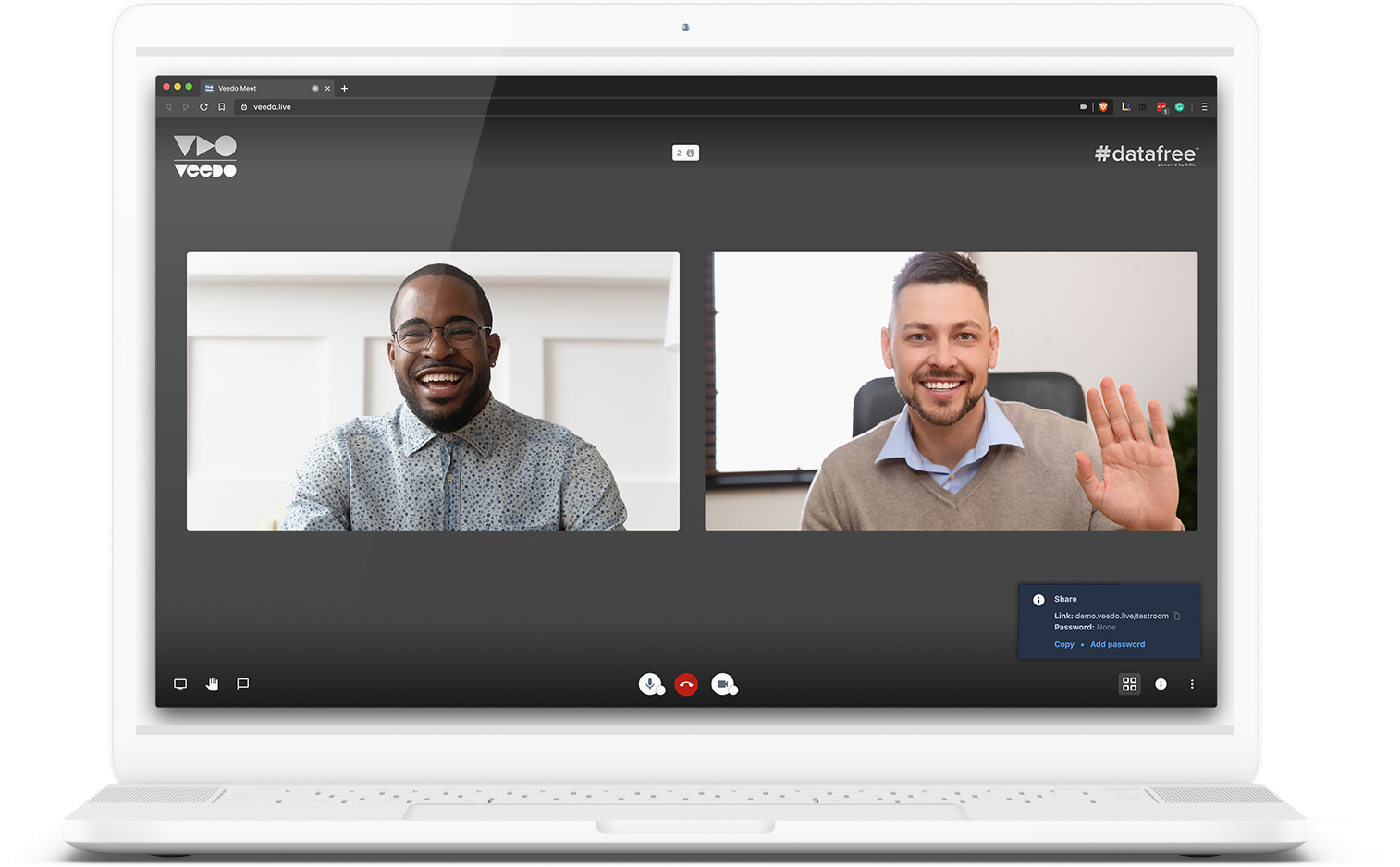
Set a meeting password
This option requires attendees to enter a password, that you provide, before they can join the meeting. This can be set by clicking on the prompt which appears when a host sets up a meeting
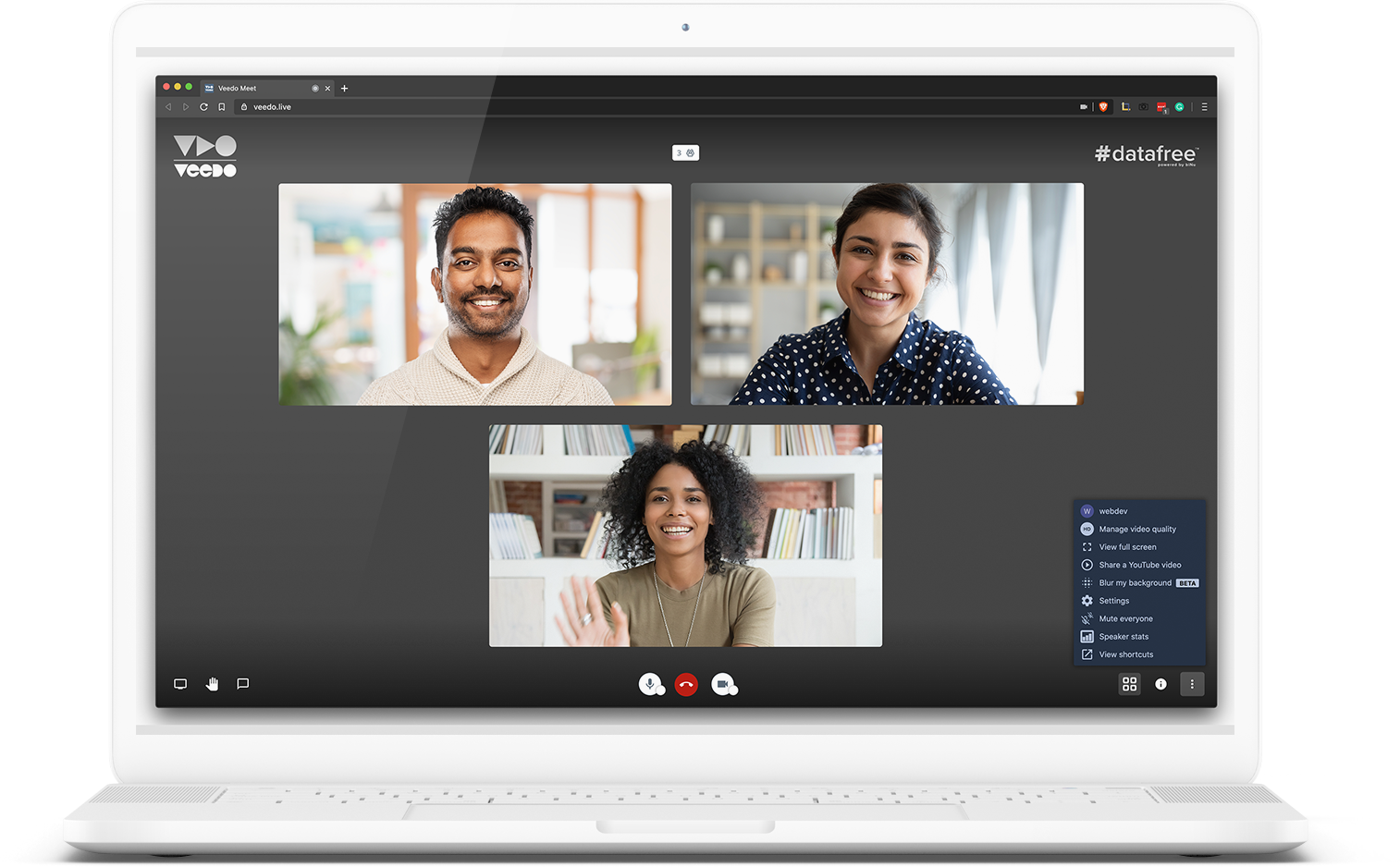
Mute participants
Control what participants can hear, see or do
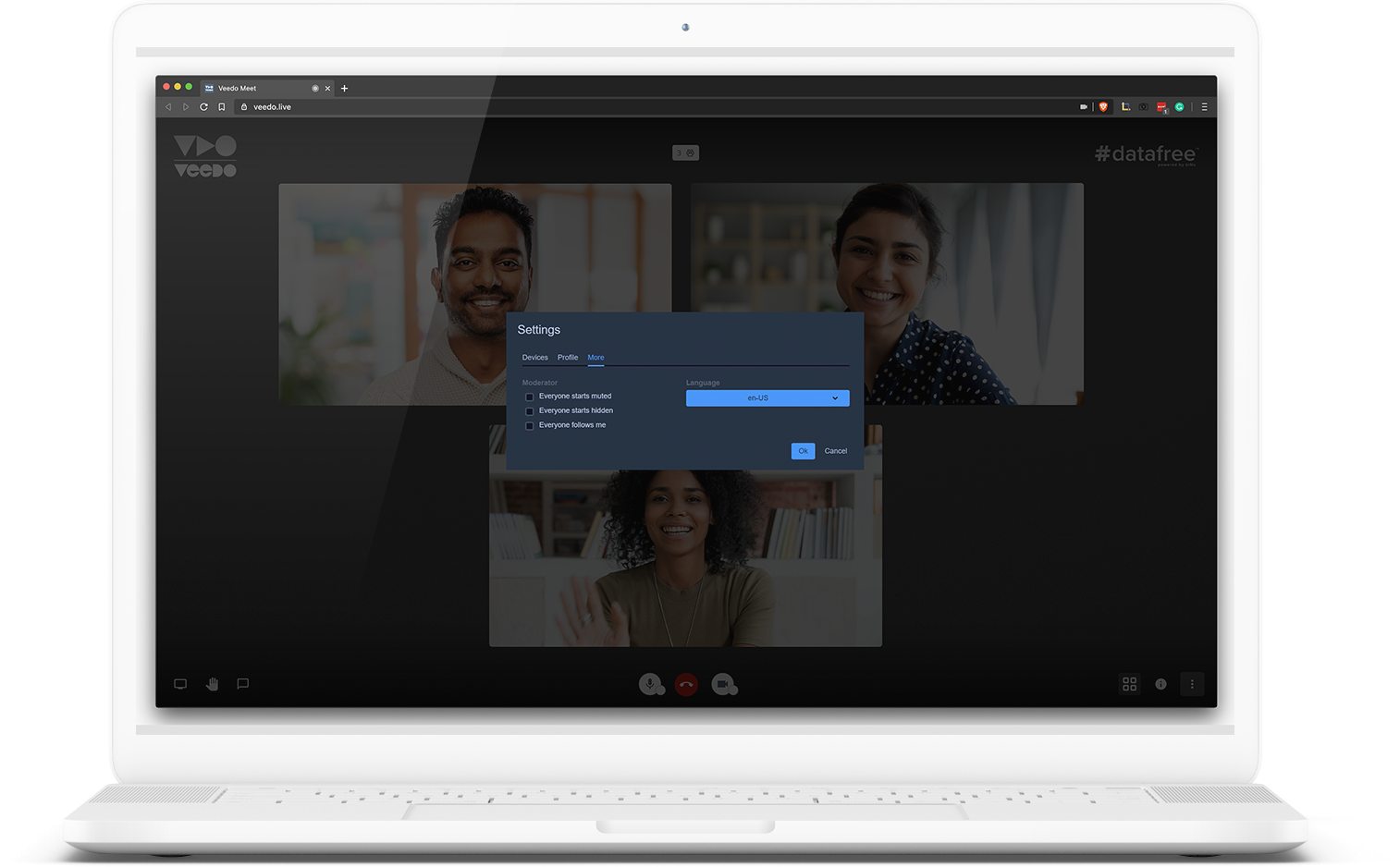
As the host you have the following options to manage what participants can do:
- Everyone starts muted – when participants join the call they will already be muted.
- Everyone starts hidden – when participants join the call their video will be off.
- Everyone follows me – all participants will follow the hosts live screen.
- To enable these features, go to Settings which is accessed from the 3 vertical dots in
the bottom right-hand side of the screen. Select More and the following the options will appear.
Using the chat function to manage additional dialogue amongst participants
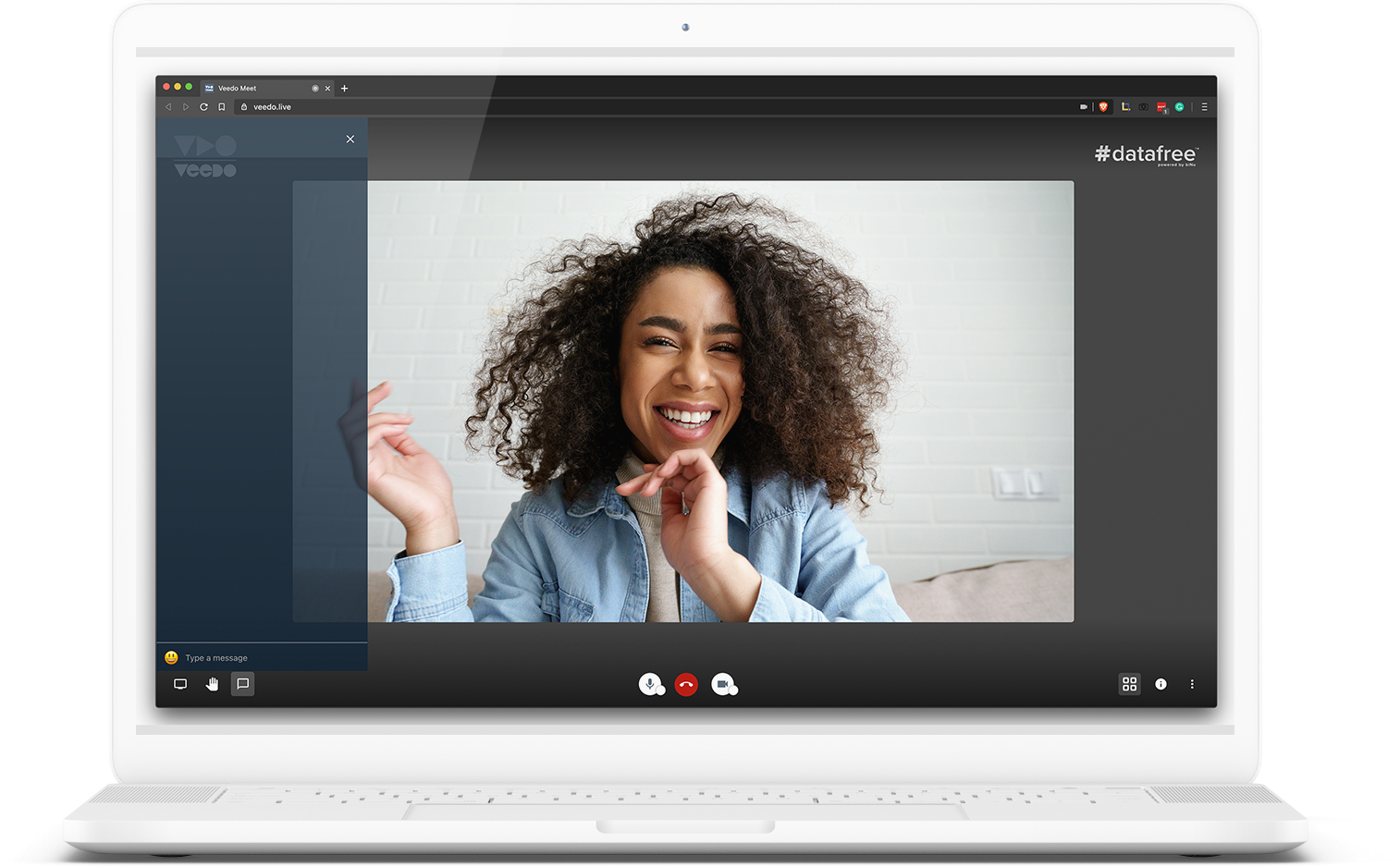
The chat function is great for communicating other messages whilst not interrupting the person speaking, asking questions during Q and A’s and for sharing additional files or links.
Access the chat function via the message icon, which is located on the main screen when using a browser or through the 3 vertical dots when on a phone
General tips for all participants of a video call
Mute yourself when not speaking
Click on the microphone icon or use the Space-Bar key to toggle your mute status.
Raise your hand to speak
Use the hand icon to indicate that you want to speak. This i s especially useful when there are many participants on the call.
On a laptop this is located on the bottom left of your screen and on your phone through the 3 vertical dots.
Turn your phone on silent
If you are connected through your phone, put your phone on silent, so that the video call is not disrupted from a notification or phone call.
Position your camera properly
If you choose to use a camera, be sure it is in a stable position and focused at eye level, if possible.
Use the chat function to send messages
Use the chat function to communicate other messages whilst not interrupting the person speaking, for asking questions during Q and A’s and for sharing additional files or links. Access the chat function via the message icon.
On a laptop this is located on the bottom left of your screen and on your phone through the 3 vertical dots.
Be mindful of background noise
When your microphone is not muted, avoid activities that could create additional noise, such as shuffling papers or using your phone.
