Veedo help guide
This guide is to help you understand how to use the Veedo platform and get the best experience from a Veedo call. Read through the information if you haven’t used Veedo before or if you run into any issues. You can find out more information and tips on video calling at
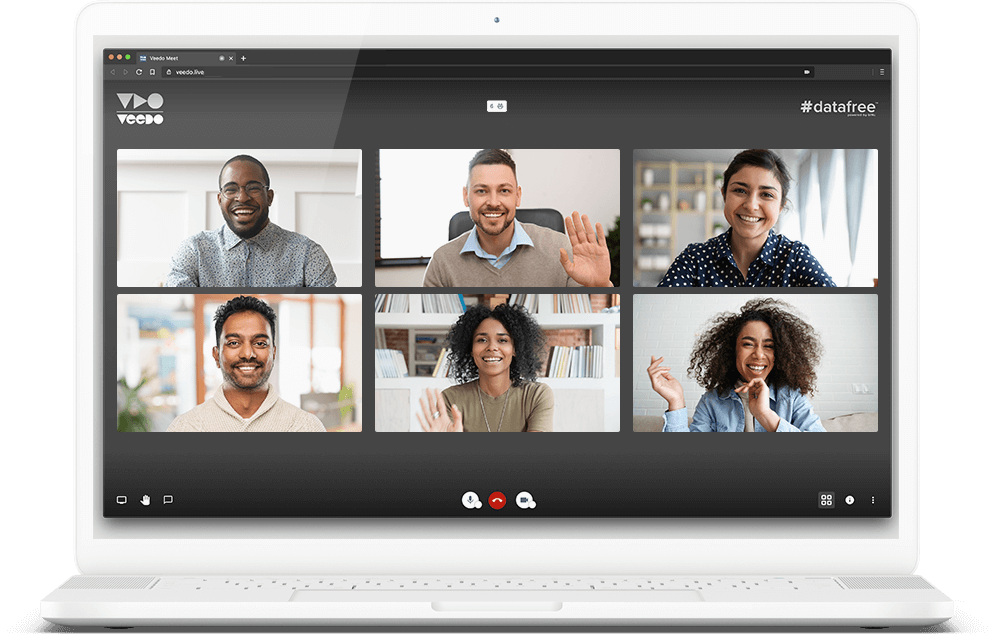
What is a video conference?
A video conference is a video / audio call between two or more participants over the internet.
What is a veedo call?
A veedo call is a type of video conferencing product that allows you to participate in video calls without mobile data or airtime #datafree.
What is #datafree
#datafree means your mobile data or airtime will not be used during the call and if you don’t have mobile data or airtime, you can still join the call. To access #datafree, you must be connected to one of the mobile networks (mtn, cell c etc.), either through a sim card or by connecting to a hotspot connection using a device connected to a mobile network.
How do I answer a veedo call?
You will be sent a web link for a veedo call and told what time to join the call. When the time arrives, you click on the link and your internet browser (e.G. Google chrome) will begin the call. If your device asks for permission to access your camera and microphone, select “yes”.
If you join the call early, the call won’t start until the host joins.
Who is the host?
The host is the person who organised the call and who manages what happens on the call.
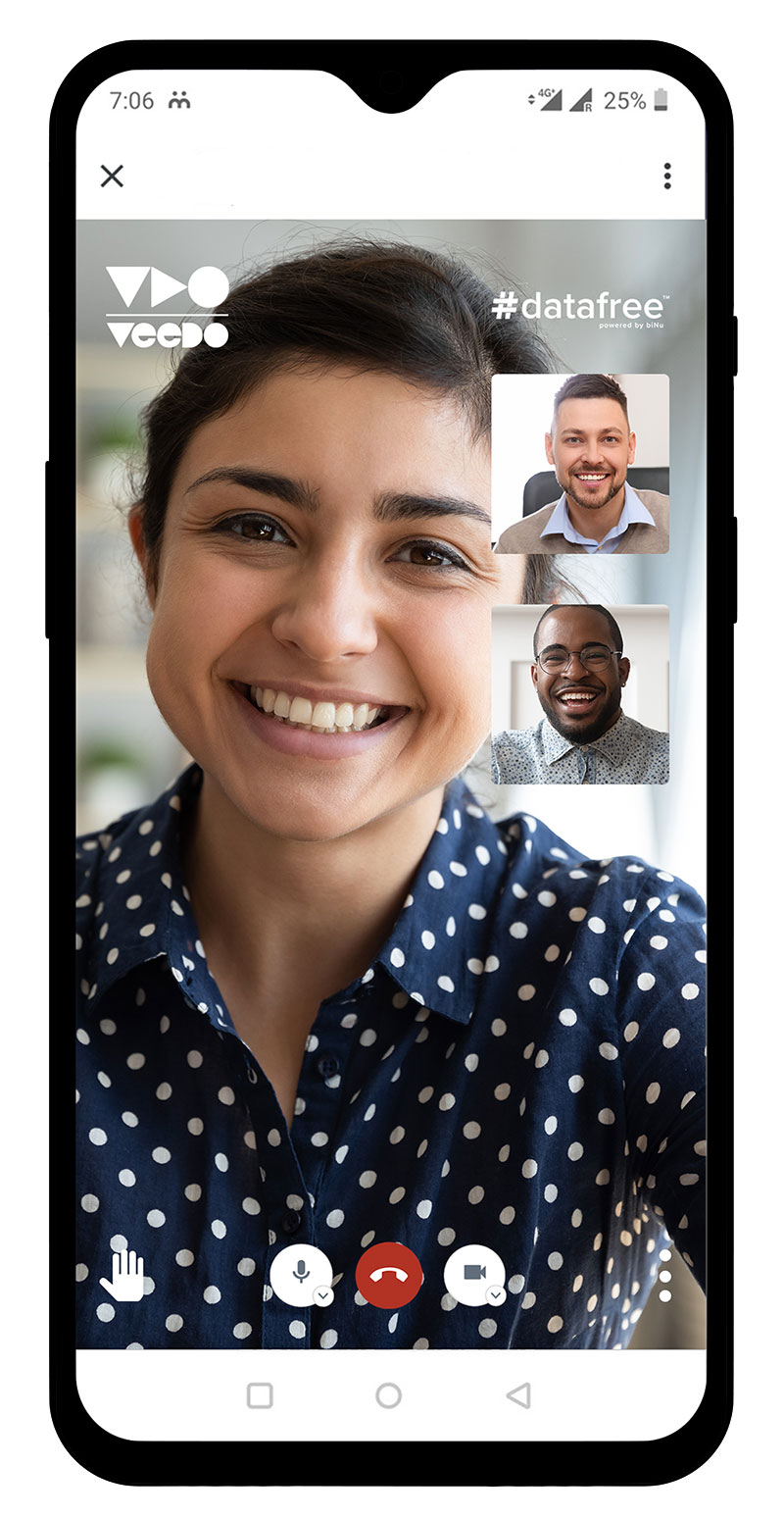
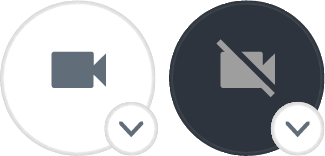
Nobody can see me?
This means your video is turned off. To turn your video on, select the video icon on your screen. If you can’t see the video button touch your screen once and it will appear. If your device asks for permission to access your camera, select “yes”.
I can’t see anybody?
This means that other participants’ videos are not on. Please note that the host of the call may only allow audio (voice) calling and videos won’t be allowed on.
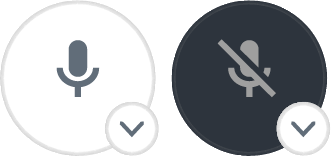
Nobody can hear me?
This means you are on mute. To unmute yourself, select the microphone icon on your screen. If you can’t see the microphone button touch your screen once.
If your device asks for permission to access your microphone, select “yes”.
I can’t hear anybody?
Try the following to fix this issue:
- Use earphones instead
- Go to settings (accessed through the the three vertical dots) and make sure you are using the “default” option for your audio and microphone settings
- Refresh the webpage by either using the reload button in your internet browser or simply quitting and rejoining the call through the same link.
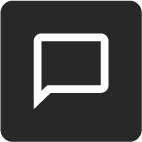
I want to send a message
Use the chat function to send a message and share links.
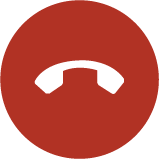
How do I end the veedo call?
Select the red “end-call” button on your screen. If you can’t see the red “end-call” button touch your screen once.
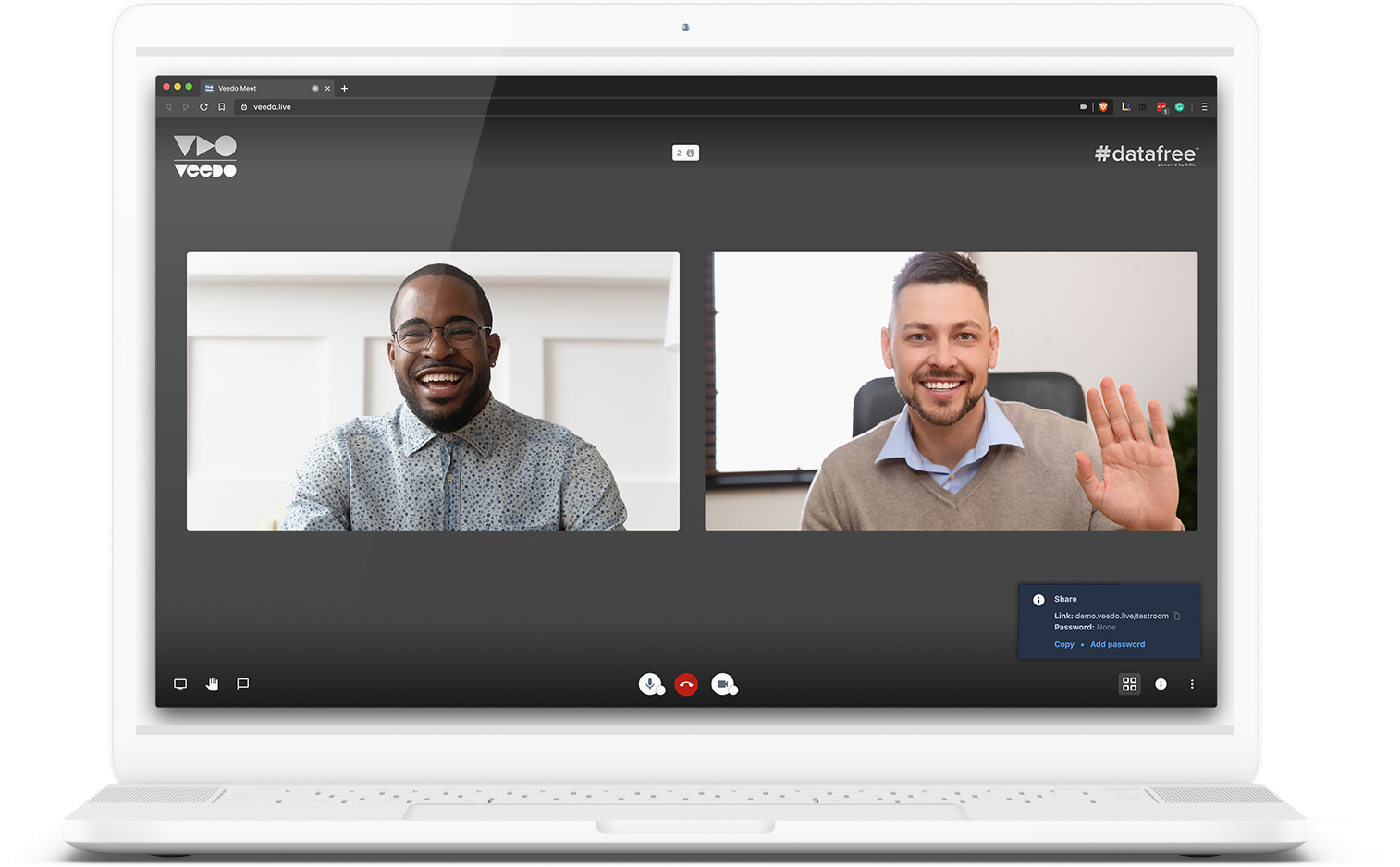
The veedo call ended unexpectedly?
Please click on the same veedo link to join the call again.
The video call won’t load in my internet browser
Please refresh the webpage by either using the reload button in your internet browser or simply quit and rejoin the call through the same link.
If you have another internet browser on your device, copy the same veedo web link and paste it into a different internet browser (microsoft edge) to the one you have used.
I am experiencing other issues
Please refresh the webpage by either using the reload button in your internet browser or simply quit and rejoin the call through the same link.
The following Internet Browsers are supported on Veedo:
- Microsoft Edge (version 15 onwards)
- Mozilla Firefox (version 22 onwards)
- Google Chrome (version 23 onwards)
- Safari and IOS Safari (version 11 onwards)
- Opera (version 18 onwards)
- Opera Mobile (not Opera Mini) (version 46 onwards)
- Android Browser (version 81 onwards)
- Samsung Internet (version 4 onwards)
- QQ Browser (version 10.4 onwards)
- Baidu Browser (version 7.12 onwards)
- KaiOS Browser (version 2.5 onwards)
